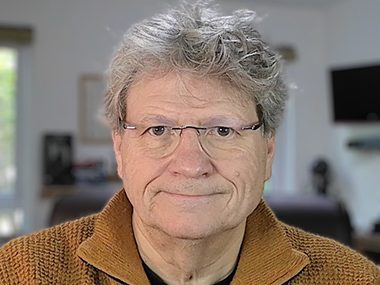Just set up a new email group in Microsoft 365 to receive the enquiries from my website. The group showed up in my Desktop client straight away and when I sent a test email the group showed 1 unread mail. But, Alas & Alack! The email itself wasn’t in the inbox. When I looked in the mail box from the web client the email was there for me to read, no problem!
A bit of googling turned up lots of postings about the group not showing but nothing about missing emails. After a frustrating 30 or 40 minutes fishing around inside Outlook, I stumbled on the answer.
If you have the same problem here’s how I fixed it.
- Select the group you want to see from the Groups list in the left hand navigation pane.
- Select ‘View’ from the top menu
- Select ‘View Settings’ & the Advanced View Settings dialog pops up
- Click the ‘Filter’ button & the Filter dialog pops up
- Click the ‘Clear All’ button (Bottom Right)
- Click ‘OK’ & the dialog closes
- Click ‘OK’ in Advanced View Settings dialog
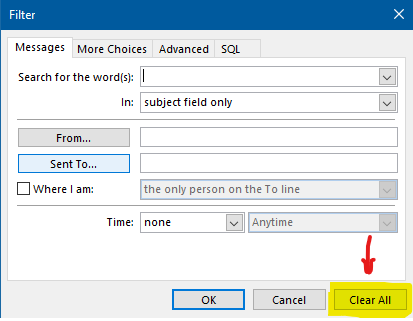
The emails should now appear in the the group inbox.
There were no filters shown as being set in the first place so, I really don’t know what was going on under the hood…